Adapt to the changing world of eCommerce!
New technologies, shopping behaviours and customers are entering the market every day and it’s opening up huge opportunities for eCommerce brands that can pivot quickly.
In this guide we will focus on how eCommerce activity allows businesses to easily advertise & sell their products on Facebook and Instagram through Catalogue Sales & Ads.
We say ‘easily’ but there is a detailed process involved to set up your feed, catalogue & product information which has to be done correctly in order for you to be able to successfully advertise your products – luckily you’re in the right place to find out how this can be done effectively. Read on….
Catalogue Sales & Ads: What is it?
A Facebook catalogue is an extremely innovative & clever feature that contains information about the products you want to advertise & sell across Facebook and Instagram. You can create catalogues for different types of inventory, such as products (e-commerce), hotels, flights, destinations, home listings or vehicles.
We’ve all been there at one time or another, browsing through your favourite website, thinking about making a new purchase: that dress you had in mind perhaps? Or maybe a new sofa? You’re on the cusp of making a purchase but you just can’t decide if it’s the correct decision.
You take a break and start scrolling through Instagram or Facebook to see what your friends are up to and BAM there is it is, right there in front of you, the dress you were looking at! This is an example of catalogue sales & dynamic remarketing working in conjunction with one another.
So what exactly does this look like? Let’s say you were interested in the aforementioned new sofa, you’ve been browsing websites but haven’t yet made a purchase. You’re now on Facebook and here we go;
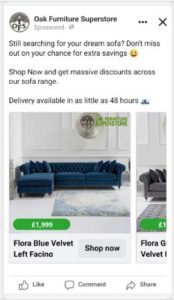
Through Catalogue ads, you’re ensuring that your products remain front of mind for your prospective customers. By clicking on one of these ads, a user will go directly through to a specific product page to pick up where they left off.
How to setup Catalogue Ads
So, you now understand what catalogue ads look like and you know a bit about what they are, but now you need to know how you actually set them up!
Firstly, you’ll need to create or access your Facebook Business Manager – Business Manager is a fantastic tool that every business should have set up no matter what sector they are in.
Once this is done you can begin creating & advertising your catalogue. We’ve broken this process into the following steps to make the process more digestible:
Create your Catalogue
Within Business Manager, head to the subheading ‘Data Sources’. From here you will see the option to go into ‘Catalogues’ and select to create a new catalogue. You’ve now created your new catalogue so it’s time to add your products. There are a few different ways that you can do this:
Create your Feed
If you’re using an out-the-box eCommerce solution such as Shopify, WooCommerce (or similar competitors) then it is highly likely that there’s a plugin that will automatically generate a feed based on the information that’s already on your website.
There are also several other ways to create your feed which include;
- Adding items manually: Add items one by one using a form (suggested for low volume inventory).
- Bulk upload: Use a data feed (spreadsheet file) in CSV, TSV or XML format to upload multiple items.
- Facebook pixel: Import and update your items automatically from your website.
The following image from Facebook demonstrates which might be the best options for your business.
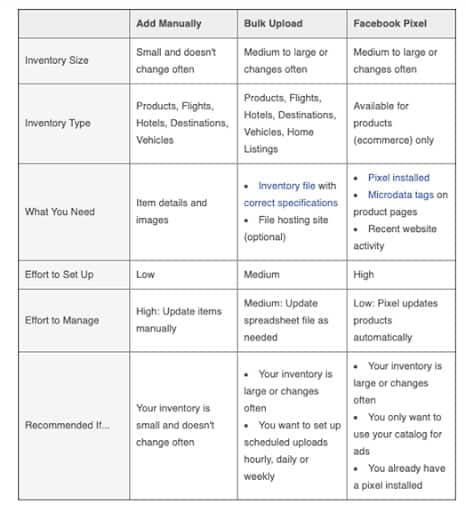
Create Product Sets
Now that you have your catalogue and feed created, you need to start splitting out your inventory into manageable product sets, allowing you to advertise your various products to the right customers.
Let’s take a furniture company for example, they sell anything from dining sets to sofas. Having one all encompassing catalogue wouldn’t allow them to show their products to the right people.
Facebook allows you to split these out into sets. Within Business Manager, where you have created your catalogue, you can choose to open the catalogue, taking you here;
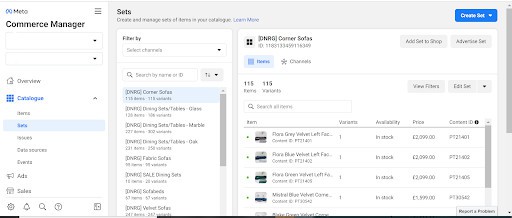
You’re now in your catalogue and you can see your items within the catalogue as well as an option for ‘Sets’.
From here you can create ‘Product Sets’ to separate your inventory into the correct product type. You can do this by using filters and product names.
As you can see above, with a furniture company we’re able to create various sets for dining sets, sofas, Oak, Marble etc.
What Next?
You’ve now successfully created your Catalogue (congratualations!) but now you need to create a campaign to showcase your products.
Within Business Manager, you need to head over to ‘Ads Manager’ to create your new campaign.
Make sure when setting up your campaign that you double check it is optimised towards catalogue sales!
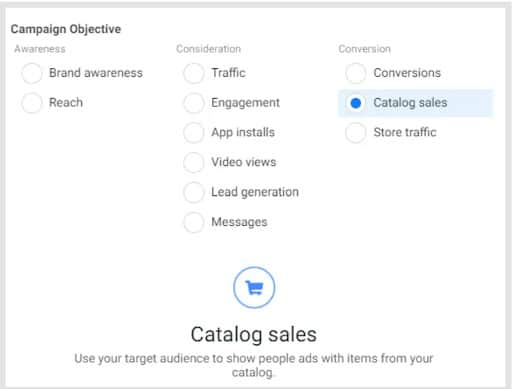
From here you have two options. You can create a prospecting audience, or you can choose to retarget your recent website visitors. Best practice here though is to utilise both Audience types as they’ll complement each other.
Remarketing is our main focus though as this is where the majority of your sales will come from. With remarketing, you get a few different options of how you target your audience based upon their behaviour & engagement;
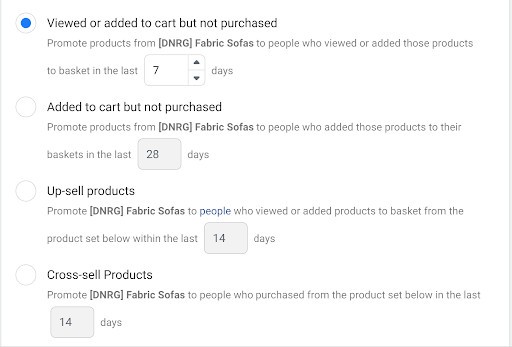
The top two options are the most frequently used and advisable targeting options as these give you the flexibility to target users depending on how far in to their journey they’ve reached. Have they viewed a product, added a product to basket etc.
Whichever option you choose you can ensure that your catalogue ads will only be shown to users who haven’t purchased!
Summary
We appreciate there is a lot of information in this guide and there are extra steps that can/should be implemented when setting up your catalogue ads & campaigns. This guide is here to support you in building the foundations for your catalogue & e-Commerce campaigns.
Get advice and understand the costs involved for a agency providing set-up and management for 3 months to get you started. The time you’ll save in trying to understand each facet of running these campaigns will benefit you, leaving you to concentrate on setting up the rest of your business.